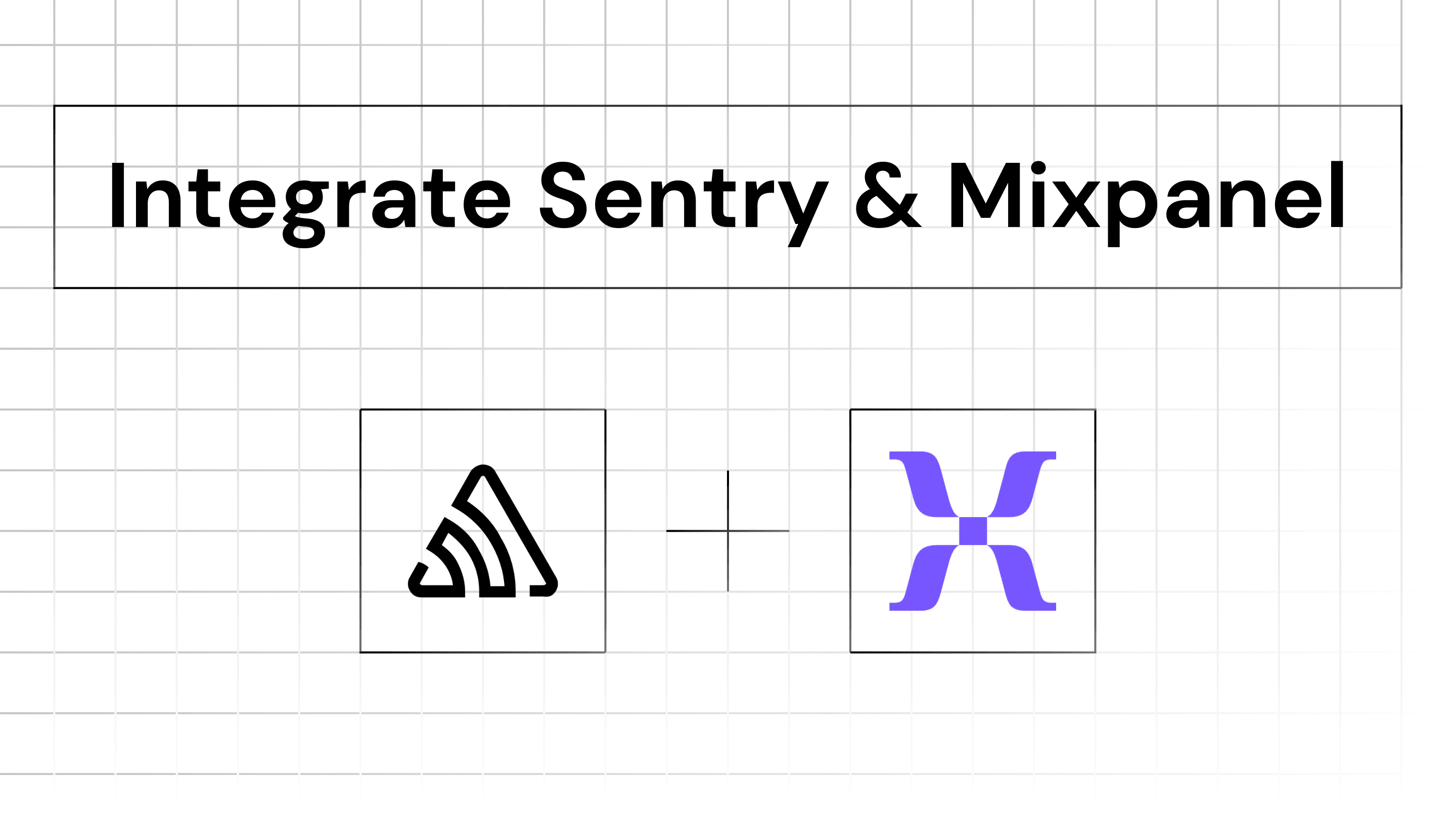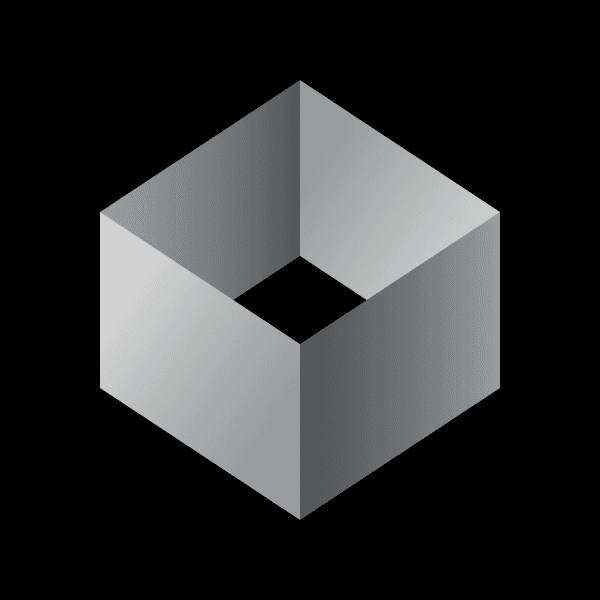
Iterate AI
Oct 5, 2024
Overview of Sentry and Mixpanel
Sentry is a powerful tool for real-time error tracking and performance monitoring, allowing developers to identify and fix issues quickly. Mixpanel, on the other hand, focuses on user behavior analytics, providing insights into how users interact with applications. Combining these two platforms allows for a more robust understanding of application performance and user engagement.
Integration Methods
1. Using Appy Pie Automate
Appy Pie offers a no-code solution for integrating Sentry with Mixpanel. The process involves:
Connection Establishment: Securely connect both applications via API.
Data Mapping: Align data elements to ensure meaningful data exchange.
Authentication: Implement strong authentication measures to protect data.
Real-time Updates: Synchronize data between Sentry and Mixpanel to enable immediate insights.
Customization: Tailor the integration to meet specific business needs, including automation of workflows and notifications.
2. Using Pipedream
Pipedream is another platform that facilitates fast integration between Sentry and Mixpanel. It allows developers to automate error tracking and responses through custom workflows. Key features include:
Emitting new events for issues created or updated in Sentry.
Using the Mixpanel API to track user interactions and automate responses based on events.
Customizable code snippets for developers to implement specific functionalities.
3. Using n8n
n8n provides a flexible automation platform where users can create custom workflows between Sentry and Mixpanel. This method supports:
Building adaptable workflows that can handle complex processes.
Using HTTP requests to query data from either service.
Accessing over 1000 workflow templates for quick setup.
4. Using Zoho Flow
Zoho Flow enables seamless integration between Mixpanel and Sentry along with over 800 other applications. This platform focuses on automating business workflows efficiently.
Steps to Integrate Mixpanel with Sentry
Step 1: Choose an Integration Tool
You can use an integration platform like Appy Pie Automate, which simplifies the process without needing coding skills. This tool allows you to connect Mixpanel and Sentry easily.
Step 2: Set Up Your Integration
Create an Account: Start by signing up for Appy Pie Automate. You can begin with a free trial.
Select Trigger App: Choose Sentry as your trigger app. This means that actions in Sentry will initiate processes in Mixpanel.
Choose a Trigger Event: Select what event in Sentry should trigger an action. For example, you might want to trigger an action every time a new error is logged in Sentry.
Authenticate Sentry: Connect your Sentry account by providing the necessary credentials. This ensures that Appy Pie can access your Sentry data securely.
Step 3: Define Actions in Mixpanel
Select Action App: Now, choose Mixpanel as your action app. This means that when the trigger from Sentry occurs, it will perform an action in Mixpanel.
Choose Action Event: Decide what action you want to take place in Mixpanel when the trigger occurs. For instance, you could track an event or update user profiles based on the error data received from Sentry.
Authenticate Mixpanel: Similar to Sentry, connect your Mixpanel account by entering the required credentials.
Step 4: Test Your Integration
Set Up Data Mapping: Determine how data from Sentry should be sent to Mixpanel. For example, you might want to send error messages or user IDs associated with crashes.
Run a Test: Use the testing feature in Appy Pie Automate to ensure everything works as expected. This step verifies that when an event happens in Sentry, the corresponding action occurs in Mixpanel correctly.
Finalize Setup: Once testing is successful, save your integration settings.
Example Scenario
Imagine you have a web application where users frequently encounter errors. By integrating Sentry and Mixpanel:
When a new error is logged in Sentry (trigger), it automatically sends data about that error to Mixpanel (action).
In Mixpanel, you can then analyze how often users encounter these errors and correlate them with user behavior patterns, allowing for targeted improvements.
Main Benefits of Integrating Mixpanel with Sentry
Improved Error Tracking and User Insights
Real-Time Monitoring: By integrating Sentry's error tracking capabilities with Mixpanel's analytics, you can monitor user behavior in real-time when errors occur. This allows you to see how users interact with your application just before and after an error happens.
Contextual User Data: When an error is logged in Sentry, it can automatically send relevant user data to Mixpanel. This helps you understand the context of the error, such as which features were being used or what actions were taken prior to the issue.
Enhanced Decision-Making
Data-Driven Insights: The integration allows you to analyze user behavior alongside error reports. By correlating these two data sets, you can make informed decisions about where to focus development efforts, prioritize bug fixes, and improve overall user experience.
Automated Reporting: You can set up automated reports in Mixpanel that include data from Sentry. This means you can easily track trends in errors over time and assess their impact on user engagement and retention.
Streamlined Workflow
Reduced Manual Work: Automating the flow of data between Sentry and Mixpanel minimizes the need for manual data entry and reporting. This saves time and reduces the likelihood of human error.
Custom Alerts: You can configure alerts in Sentry that trigger actions in Mixpanel, such as tracking a specific event whenever a critical error occurs. This ensures that your team is immediately aware of issues that may affect user satisfaction.
Better User Retention Strategies
Understanding User Behavior Post-Error: By analyzing how users behave after encountering an error, you can identify patterns that lead to churn. Insights gained from this analysis can inform strategies to retain users who may be frustrated by bugs.
Targeted Improvements: With detailed insights into which features are causing errors and how they affect user behavior, you can prioritize fixes that will have the most significant impact on user retention.
Increased Collaboration Between Teams
Cross-Functional Insights: The integration fosters collaboration between development and product teams. Developers can see how their fixes impact user engagement metrics, while product teams gain insights into the technical challenges users face.
Shared Goals: By aligning metrics from both platforms, teams can work towards common objectives—improving both product quality and user satisfaction simultaneously.
What specific data elements are mapped between Mixpanel and Sentry?
From Sentry to Mixpanel
New Event Trigger:
This includes triggers for various events such as when a new issue is created, a new project is established, or a new user is added. Each of these events can be sent to Mixpanel for tracking.
Issue Details:
When an issue is logged in Sentry, details about the issue (like error messages, stack traces, and user context) can be sent to Mixpanel as event properties.
User Information:
User identifiers (like email or user ID) can be sent along with events to associate errors with specific users in Mixpanel.
Project Information:
Details about the project where the error occurred can also be included, which helps in categorizing events based on different projects.
From Mixpanel to Sentry
Track Event Action:
This action allows you to send specific events from Mixpanel back to Sentry. For example, if a user encounters an error after performing a certain action tracked in Mixpanel, that event can trigger an alert in Sentry.
Create or Update Profile:
User profiles in Mixpanel can be created or updated based on actions taken in Sentry. This includes updating user properties that reflect their interaction with the application and any errors they may have encountered.
Common Data Elements
Distinct ID:
Both platforms utilize a unique identifier for users (distinct ID in Mixpanel) to correlate events and errors effectively. This ensures that you can track user behavior across both systems seamlessly.
Event Properties:
Custom properties associated with events (like app version, environment, etc.) can be shared between both systems to provide additional context for analysis.
By mapping these data elements effectively, organizations can gain comprehensive insights into user behavior and application performance, allowing for better decision-making and improved user experience.
Bonus: Learn how to setup Mixpanel for React Native and Filter by Hour.