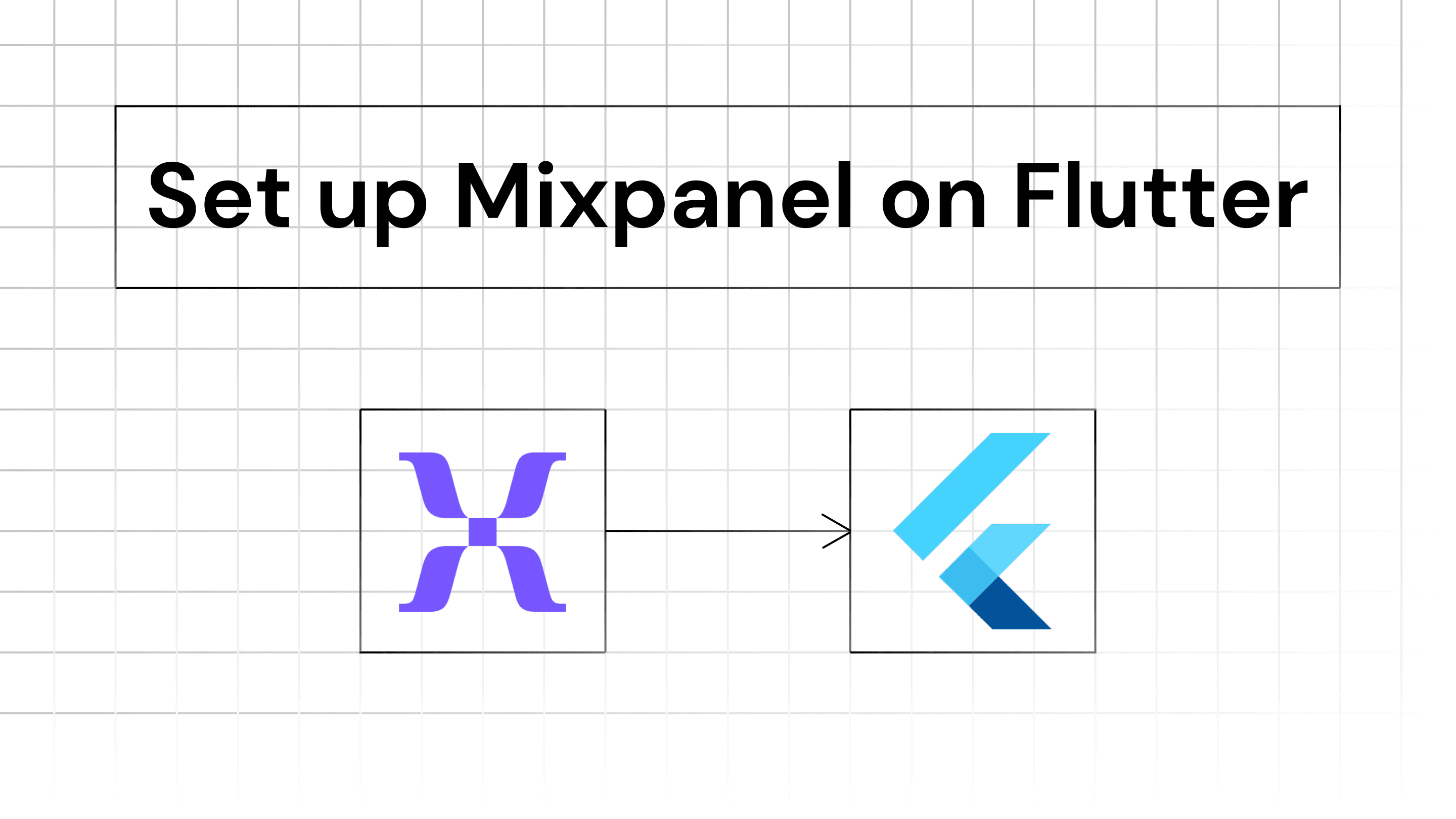Iterate AI
Oct 27, 2024
Integrating Mixpanel with Flutter is beneficial because it helps you understand how users interact with your app. Mixpanel allows you to track user behavior, such as actions taken within your app, how frequently they return, and their engagement patterns. These insights enable you to make data-driven decisions to improve user experience and optimize the app based on real user interactions.
Key benefits of using Mixpanel:
Comprehensive User Journey Tracking
Mixpanel offers a complete view of user interactions across both products and websites, allowing businesses to analyze how users engage with features and content without data gaps.
Advanced Funnel Reporting
The funnel analysis in Mixpanel is more thorough and user-friendly compared to other analytics tools. Users can access interaction data for up to 90 days, even if funnels weren't set up immediately, enabling better insights into user behavior over time.
User Identification and Segmentation
Mixpanel allows for tracking individual users by unique identifiers (like email or user ID), which helps in analyzing long-term trends and behaviors. This capability supports targeted marketing efforts based on user demographics and engagement patterns.
Retention Analysis
The platform provides robust cohort analysis tools that help identify which user segments are most likely to convert into loyal customers. Understanding retention rates and behaviors can inform strategies for enhancing customer loyalty.
Real-Time Analytics
Mixpanel’s real-time data tracking enables businesses to monitor user interactions as they happen. This immediacy allows for quick adjustments to strategies based on current user behavior trends.
To integrate Mixpanel into a Flutter app in 5 minutes, follow these steps:
1. Install Mixpanel Flutter SDK
First, you need to add Mixpanel to your project. Open the pubspec.yaml file in your Flutter project and add the following dependency:
Run the following command to install the package:
2. Import Mixpanel
In your Dart code, import the Mixpanel package:
3. Initialize Mixpanel
In the initialization of your app, set up Mixpanel with your project token (you can find this in your Mixpanel account settings). Here’s an example of how to initialize it in a State class:
This code initializes Mixpanel with your token and enables tracking of automatic events.
4. Track Events
You can now track events such as user actions (like clicking a button). For example:
5. View Events in Mixpanel
To ensure that events are being sent correctly, check the Events section in your Mixpanel dashboard. It may take up to 60 seconds for the data to appear.
Additional Tips
Debugging: If you want to enable logging for debugging purposes, you can do so by adding:
Flushing Events: To manually send events immediately, use:
Web Support: If you are using Flutter Web, add this snippet to your web/index.html file inside the <head> tag:
This process ensures that Mixpanel is integrated with both your mobile and web Flutter apps.
With these steps, you should be ready to use Mixpanel in your Flutter project to track user interactions and gain insights from your app.